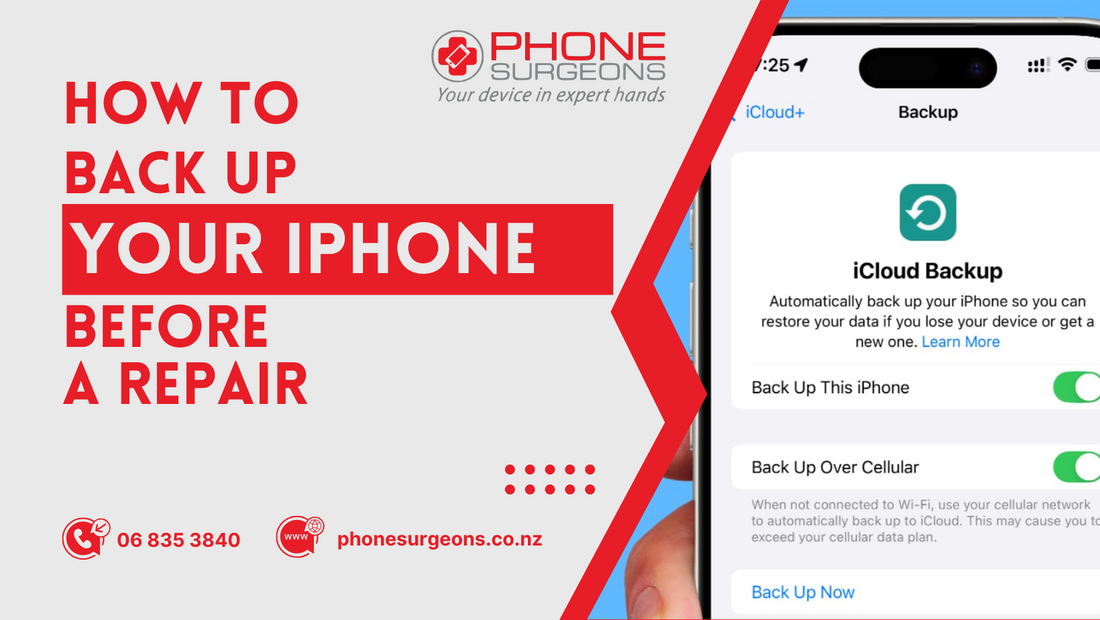
How to Back Up Your iPhone Before a Repair
Share
Suppose you're a New Zealander who relies on your iPhone for everything from Eftpos payments to navigation around Auckland's confusing motorway system. In that case, you understand the panic that sets in when your device needs repair. At Phone Surgeons, we've witnessed countless customers walk through our doors with broken phones, their faces etched with worry about losing precious data. The good news? With proper preparation, you can protect your digital life before any repair work begins.
Why Backing Up Your iPhone Before Repair is Critical

Mobile phone repairs, while generally safe when performed by qualified technicians, always carry some inherent risks. Even the most experienced repair specialists occasionally encounter unexpected complications that could result in data loss. In New Zealand's fast-paced digital environment, where we rely heavily on mobile banking, digital payment systems, and cloud-based work applications, losing your data isn't just inconvenient—it can be devastating.
Consider the unique challenges Kiwis face with mobile connectivity. With our geographical isolation and varying network coverage across the country, restoring lost data can be particularly time-consuming and expensive. If you're traveling between cities or working remotely from places like the Coromandel Peninsula or Central Otago, limited internet connectivity can make data recovery a nightmare.
Professional repair shops, such as Phone Surgeons, always recommend creating a complete backup before any repair service. This isn't just about protecting your photos and contacts, it's about safeguarding your entire digital ecosystem, including app data, settings, health information, and even your meticulously organized home screen layout.
Understanding iPhone Data: What You're Protecting

Your iPhone contains far more information than you might realize. Beyond the obvious photos, videos, and contacts, your device stores:
Personal Information and Media
- Thousands of photos and videos capture life's precious moments
- Voice memos and audio recordings
- Text messages and iMessages conversations
- WhatsApp, Telegram, and other messaging app histories
- Downloaded music, podcasts, and audiobooks
Financial and Security Data
- Banking app login credentials and transaction history
- Digital wallet information and loyalty cards
- Cryptocurrency wallet access (if applicable)
- Passwords stored in the keychain
- Two-factor authentication app data
Work and Productivity Information
- Email accounts and stored messages
- Calendar appointments and reminders
- Notes and document drafts
- Work-related app data and project files
- Cloud storage app cached files
Health and Personal Tracking
- Health app data, including step counts and medical information
- Fitness tracking information
- Sleep pattern data
- Medication reminders and health records
System and App Preferences
- Customized settings and preferences
- App-specific data and game progress
- Home screen organization and app arrangements
- Network settings and WiFi passwords
- Accessibility settings and personalizations
For New Zealand users, this often includes specific local app data like Kiwibank mobile banking information, AT HOP card details, Spark or Vodafone account settings, and location-specific apps for services like Uber Eats or TradeMe.
Method 1: iCloud Backup - The Wireless Solution

iCloud backup represents Apple's streamlined approach to data protection, designed for users who prefer wireless, automatic solutions. This method works particularly well for New Zealanders who have reliable broadband connections and don't mind paying for additional iCloud storage.
Setting Up iCloud Backup
Begin by ensuring your iPhone connects to a stable WiFi network. Given New Zealand's improving but sometimes inconsistent broadband infrastructure, choose your home network or a reliable public connection rather than mobile data, which can be expensive and slow for large uploads.
Navigate to Settings, then tap your name at the top of the screen to access Apple ID settings. Select iCloud, then scroll down to iCloud Backup. Toggle the switch to enable automatic backups, which will occur whenever your phone is connected to power, locked, and connected to WiFi.
Initiating Manual Backup
While automatic backups are convenient, initiating a manual backup before your repair appointment ensures you have the most current data. In the iCloud Backup settings, tap "Back Up Now" and wait for the process to complete. Depending on your data amount and internet speed, this could take anywhere from a few minutes to several hours.
Managing iCloud Storage
Apple provides 5GB of free iCloud storage, which fills up quickly with photos, app data, and system backups. Most users need to purchase additional storage, with plans starting at NZD 1.49 per month for 50 GB. Consider this a small investment compared to the potential cost of professional data recovery services, which can range from $200 to $800 in New Zealand.
Verifying Your Backup
After completion, check that your backup includes all essential data. Go to Settings > [Your Name] > iCloud > Manage Storage > Backups > [Your iPhone]. Review the backup size and date to ensure it's comprehensive and recent.
Method 2: iTunes/Finder Backup - The Complete Local Solution

For users who prefer maintaining control over their data without relying on cloud services, iTunes (on older Macs and PCs) or Finder (on macOS Catalina and later) provides comprehensive local backup solutions.
Preparing Your Computer
Ensure your Mac or PC has sufficient storage space for the backup. iPhone backups can range from 2GB to 50GB or more, depending on your device usage. Connect your iPhone using a Lightning cable, preferably the original Apple cable to avoid connection issues during the lengthy backup process.
Creating an Encrypted Backup
When prompted, choose to create an encrypted backup rather than a standard one. Encrypted backups preserve significantly more data, including saved passwords, WiFi settings, website data, and health information. This is particularly important for New Zealand users who rely on mobile banking and digital payment apps that store sensitive security information.
Set a strong password for your encrypted backup and store it securely. Without this password, your backup becomes useless for restoration purposes.
Monitoring Backup Progress
Local backups typically complete faster than iCloud uploads, especially if you have slow internet speeds. However, the process can still take 30 minutes to several hours for devices with substantial data. Avoid disconnecting your phone during this process, as it could corrupt the backup file.
Verifying Backup Completion
After the backup finishes, verify its success by checking the backup information in iTunes or Finder. Note the backup date and size to ensure it captured all your current data.
Method 3: Third-Party Backup Solutions

While Apple's native options cover most users' needs, some situations call for additional backup methods, particularly for business users or those with specific data requirements.
Professional Backup Software
Applications like 3uTools, iMazing, or Dr.Fone offer advanced backup features, including selective data backup, cross-platform compatibility, and detailed backup management. These tools can be particularly useful for users who need to backup specific app data or want more granular control over the backup process.
Cloud Storage Integration
Many New Zealanders use multiple cloud services like Google Drive, Dropbox, or OneDrive for work purposes. While these don't replace comprehensive iPhone backups, they provide additional protection for documents, photos, and other files that sync across platforms.
Special Considerations for New Zealand Users
Network Connectivity Challenges
New Zealand's geography presents unique connectivity challenges. Rural areas, mountain regions, and some coastal locations have limited broadband infrastructure. If you're in a location with poor internet connectivity, prioritize iTunes/Finder backups over iCloud options.
Data Costs and Mobile Plans
New Zealand mobile plans, while competitive, still charge premium rates for excessive data usage. Avoid using mobile data for large iCloud backups unless you have unlimited plans. Most major providers like Spark, Vodafone, and 2degrees offer unlimited home broadband that's more suitable for large uploads.
Time Zone and Support Considerations
When backing up before international travel or when dealing with overseas services, remember that New Zealand operates on NZST (UTC+12) or NZDT (UTC+13). This can affect customer support availability for backup issues with international services.
Local Banking and Payment Apps
New Zealand-specific apps like ASB Mobile Banking, ANZ goMoney, Kiwibank Mobile Banking, and payment services like Paywave require special attention. These apps often have additional security measures that make data restoration more complex. Ensure these apps are included in your backup and that you have alternative access methods (like phone banking numbers) during the repair period.
What to Do If Your Backup Fails

Sometimes backups fail due to various technical reasons. Don't panic—several solutions can resolve common issues:
Insufficient Storage Space
If iCloud storage is full, either purchase additional storage or manage existing data by deleting old backups or unnecessary files. For iTunes/Finder backups, free up computer storage space.
Network Connectivity Issues
Poor WiFi connections can interrupt iCloud backups. Try connecting to a different network or waiting for better connectivity conditions. For persistent issues, use iTunes/Finder as an alternative.
Software Compatibility Problems
Ensure your iPhone runs a recent iOS version and that iTunes or Finder is updated on your computer. Outdated software can cause backup failures.
Corrupted Backup Files
If backups repeatedly fail, try restarting both your iPhone and computer, then attempt the backup again. Sometimes clearing temporary files resolves corruption issues.
Post-Backup Checklist Before Your Repair Appointment
Before bringing your iPhone to Phone Surgeons or any repair service, complete this essential checklist:
Verify Backup Completion
- Confirm backup date and size match your expectations
- Test backup accessibility (for iTunes/Finder backups)
- Ensure encrypted backups are password-protected
Disable Security Features
- Turn off Find My iPhone to prevent activation lock issues
- Disable Face ID or Touch ID temporarily
- Remove any screen passcodes if requested by your repair technician
Document Important Information
- Write down your Apple ID and password
- Note any special app passwords or security codes
- Record your mobile carrier settings and account information
Prepare Alternative Communication Methods
- Inform family and colleagues about your phone being out of service
- Set up alternative communication channels (email, social media, landline)
- Transfer urgent contacts to another device if available
During the Repair Process: Staying Connected
While your iPhone undergoes repair at Phone Surgeons, consider these strategies for staying connected:
Use Alternative Devices
- Borrow a family member's old phone temporarily
- Consider purchasing an inexpensive prepaid phone for essential communications
- Use your iPad or laptop for internet-based communications
Redirect Important Services
- Temporarily forward important calls to another number
- Set up out-of-office email responses if necessary
- Inform your bank about potential temporary inaccessibility to mobile banking
After Repair: Restoring Your Data
Once Phone Surgeons completes your iPhone repair, restoring your data is straightforward but requires patience:
iCloud Restoration: During the iPhone setup process, choose "Restore from iCloud Backup" and select your most recent backup. Ensure you're connected to reliable WiFi, as this process can take several hours for large backups.
iTunes/Finder Restoration: Connect your repaired iPhone to your computer and select "Restore from Backup" in iTunes or Finder. Choose your most recent backup and wait for the process to complete.
Verification and Testing: After restoration, systematically check that all your apps, data, and settings have returned correctly. Pay particular attention to banking apps, which may require additional authentication steps.
Common Backup Mistakes New Zealanders Make

Understanding these frequent errors can save you significant frustration:
Relying Solely on Automatic Backups: Many users assume automatic iCloud backups are sufficient without manually verifying their completeness or recency.
Ignoring Storage Limitations: Running out of iCloud storage space often causes backup failures that users don't notice until it's too late.
Forgetting App-Specific Backups: Some apps, particularly games and specialized business applications, require separate backup procedures that aren't covered by standard iPhone backups.
Overlooking Two-Factor Authentication: Users often forget that restoring phones can affect two-factor authentication apps, potentially locking them out of important accounts.
The Cost of Not Backing Up: Real New Zealand Stories
At Phone Surgeons, we've encountered countless customers who learned the importance of backups the hard way. One Wellington business owner lost three months of irreplaceable client photos after a water damage incident. A university student from Dunedin lost her entire thesis draft when her phone screen repair went unexpectedly wrong. A Christchurch family lost two years of baby photos when their phone suffered unexpected internal damage during a simple battery replacement.
These stories aren't meant to frighten you, but to illustrate the real-world importance of proper backup procedures. The few minutes invested in creating a comprehensive backup can save you from weeks of stress and potentially irreplaceable losses.
Professional Repair Services and Data Protection
When choosing a repair service, select one that prioritizes data protection. Phone Surgeons maintains strict protocols for handling customer devices, but even the most careful technicians can encounter unexpected complications during repairs.
Reputable repair services will always recommend backing up your device before service and will never guarantee that your data will remain intact during repair processes. This isn't because they're incompetent—it's because they're honest about the inherent risks involved in electronic device repair.
Future-Proofing Your Data Protection Strategy
Consider implementing ongoing data protection strategies beyond pre-repair backups:
Regular Backup Schedules: Set monthly reminders to verify your automatic backups are working correctly and to manually initiate backups before important events or travel.
Multiple Backup Methods: Use both iCloud and iTunes/Finder backups for maximum protection. This redundancy ensures you have options if one backup method fails.
Cloud Storage Integration: Regularly sync important photos, documents, and files to additional cloud services like Google Photos, Dropbox, or OneDrive.
External Storage Solutions: Consider periodically backing up irreplaceable content to external hard drives or USB storage devices kept in separate physical locations.
Protecting Your Digital Life in New Zealand
Your iPhone contains more than just data, it holds memories, connections, and essential tools for navigating modern life in New Zealand. Whether you're a busy professional managing clients from Auckland to Invercargill, a student documenting your university experience, or a family preserving precious moments, backing up your device before repairs isn't just recommended, it's essential.
The process might seem complicated initially, but creating comprehensive backups becomes second nature with practice. The peace of mind knowing your digital life is protected far outweighs the time investment required for proper backup procedures.
At Phone Surgeons, we're committed to providing excellent repair services while helping our customers protect their valuable data. We understand that your iPhone isn't just a device, it's a gateway to your personal and professional world. By following the comprehensive backup strategies outlined in this guide, you can approach any necessary repairs with confidence, knowing your digital life remains secure.
Don't let a cracked screen or faulty battery put your precious data at risk. Take action today to protect what matters most. Create your backup now, and when you need professional iPhone repair services, contact Phone Surgeons, New Zealand's trusted mobile repair specialists who put your data protection first.
Ready to safeguard your digital life? Start your iPhone backup process today, and when you need expert repair services, trust the professionals at Phone Surgeons. Contact us now to schedule your repair appointment with confidence, knowing your data is already protected.
